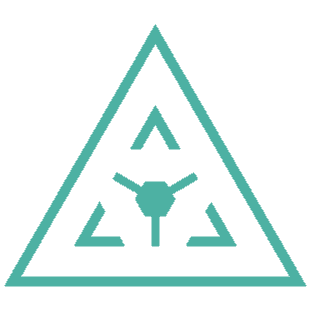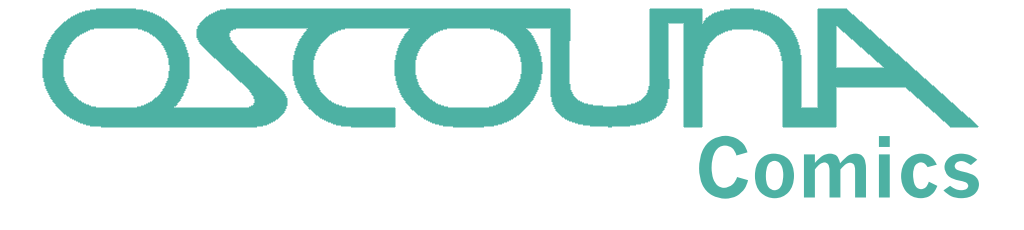|
|
Alien Instructions, video 1: Office printer nightmares
Published 15th February, 2025
Greetings, Earthlings!
Printers. They're a remarkable invention, aren't they? But they seem to go wrong so often. Then you have to find the person who knows how it works and wait for them to figure out the problem and fix it and hope that they stop telling you off for breaking it. In fact, there are several ways office printers malfunction on a regular basis that I can solve for you right now. Welcome to Alien Instructions.

I think every office of more than ten people, anywhere in the world, probably has one of these combo devices. You know the type, there's a scanner on the top, then a big bit in the middle that spits out paper in a variety of ways and then, below that, up to four drawers that can usually store a whole packet of paper each. I would demonstrate one in real life, but I'm not quite ten people and I don't much like paper, so I don't even really have a printer now. Except this thing on the backup machine.
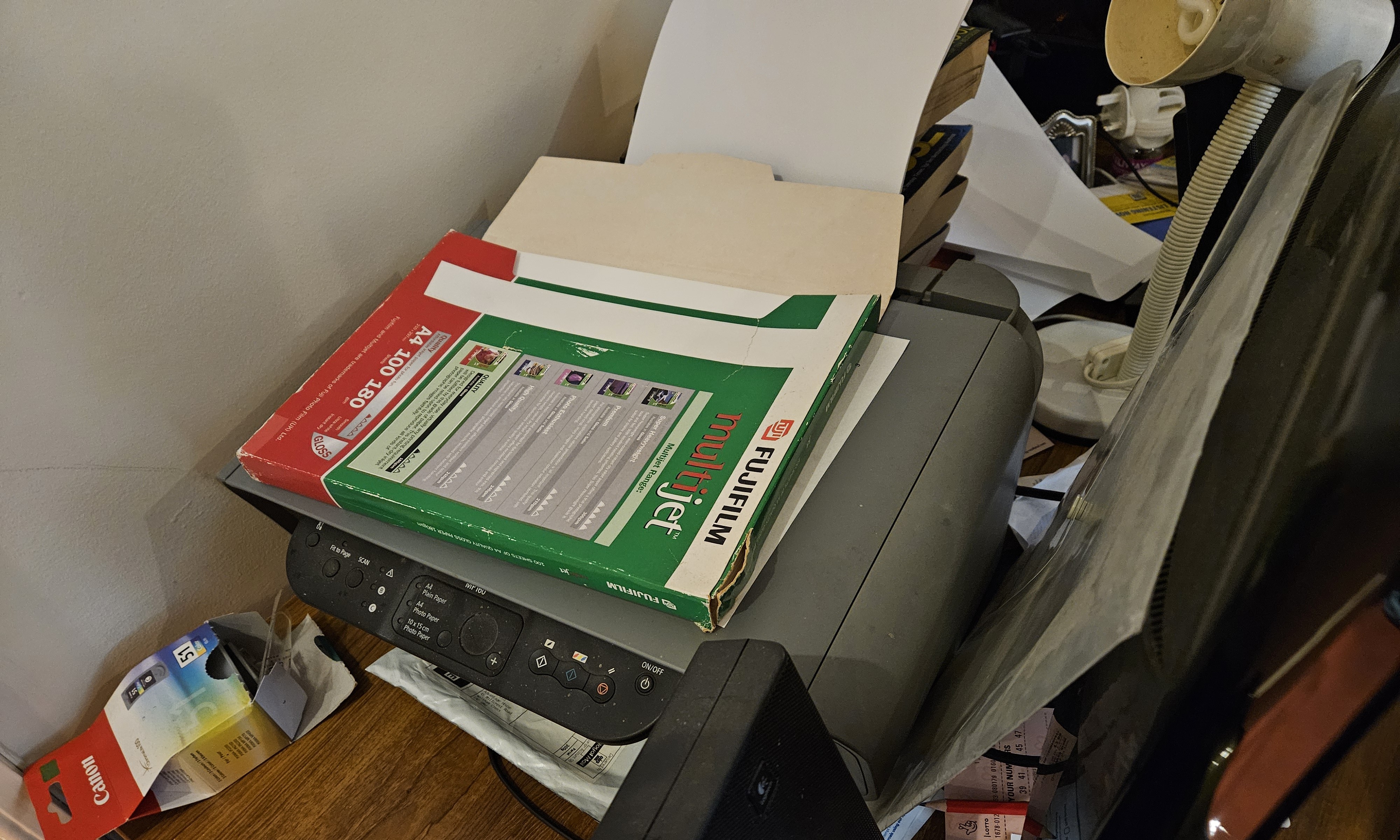
They all operate slightly differently, but there are some common features to them. First, they look for paper from the top down unless your computer points them at a specific drawer. So if you have headed paper for official letters only, you want to put that in a drawer number bigger than one. Picture, if you will, going to the printer and loading three sheets of headed paper into tray 1, then going back to your desk and sending your print, walking up to the printer and finding that pages 2 and 3 have printed on the cheap copy paper and then the other two sheets of headed paper are sitting there too, bearing someone's neat and tidy CAD plans.
It's happened. They were my plans and they were due out urgently.
So instead, designate the lowest A4 tray, not the lowest numbered, as your headed paper tray. In most offices, that will be tray 3, with the A3 paper in tray 4 – which is perfect. You have two other trays of paper for people to burn through, a thousand sheets, before the printer starts automatically using your headed paper. Just... maybe only put a couple of dozen sheets in at once unless you have money to burn. Because there's always the danger of the next problem.
Out of Paper
So you need to photocopy something. It's only one sheet, but you see a warning on the screen – tray 1 is empty! Oh, no! There's no more paper in the cupboard because this morning's delivery is late, or the cupboard would take almost two minutes to walk to and you're In A Hurry! What do you do?
Do you...
A: Ignore it and copy anyway? It isn't complaining about tray 2 yet, so that must have something in it!
B: Move a few sheets from tray 2 into tray 1 and then copy? After all, that will make the alert go away!
I'm serious, people actually choose option B. People who are otherwise intelligent will actually waste their time juggling paper between the trays to silence the warnings so that their colleagues who DO have the time or motivation to properly refill them won't realise it's needed. And then comes that cursed moment when, after this has happened three times, someone opens tray 2 to juggle paper and discovers to their horror... there is only one sheet left.
I'm still not making this up.
So the correct answer is A. Leave the warning so the next person knows. Maybe they'll do the work you didn't want to do. The printer understands how to use the paper in tray 2, that's why tray 2 exists, so just pretend there's no warning.
Paper type mismatch
Ever gone to the printer looking for your work, only to discover nothing has printed in twenty minutes because the printer is asking for some size called “Letter” to be inserted?
Yep, this is one particularly for the non-American audience. We use a numeric scale for paper size over here in Europe. That's right, my fellow Europeans, “Letter” is what Americans call their everyday size of paper. Then all these American programmes default to American paper sizes. Not only do they never go “oh, hey, the computer is set to English (UK) or German, so maybe I should set the default size to A4” – sometimes they make it bloody hard to change the default. On which note, if the OS language is English (UK) then it would be nice for spell checks to not default to English (US) – I don't need to talk about “co-lorr” and “ho-norr,” thank you very much.
But even if it's easy to change... users just don't know they have to change it. Let's face it, that one isn't covered in IT certificates and it wasn't mentioned in the admin course I took many years ago either. Though that did talk a lot about How To Type. Like it was 1975 with added CRT screens.
So if someone has, through a lack of understanding, sent a document as Letter, the printer will most likely just go “uh, dude, what? I don't have that, what do I do?”
You MIGHT get the option to just print anyway by pressing the Start button... and, depending on margins, it might even look alright. But they aren't the same paper size. So my advice is cancel the print and reformat the electronic version to A4 – or, if it's a PDF, at least tell it to fit to A4 – and then print again.
Most modern printers will let you manage documents on their own screen, but you might have to go find the host computer, especially for older models.
And Americans... there's a slim chance you might have this problem the other way round if you're using an application – or document – built in the UK or mainland Europe. But most European developers have probably fixed this problem for someone in their lifetime and built in a failsafe for their own code.
Toner low
If the printer is starting to run out of toner or ink, it will display this warning. But it will continue printing, the same as your car will continue driving when it's low on fuel or battery. You just need to make sure you're driving to a petrol station or charging point. For the printer, see if there's a spare in stock, maybe be a decent sort and sit it next to the printer, or see that the responsible member of staff orders a new one. Then do nothing about it. Until it runs out. Easy.
On the other hand, if it actually *has* run out, learn how to correctly replace it or seek the help of someone who already knows and please do observe – or ask them to coach you doing it – so that you can do it unassisted next time. Because menial tasks are one thing for an IT professional, but fixing the same menial problem for the same person 30 times because they refuse to learn is infuriating.
But if it's out of colour and you just need to print black... with the exception of certain brands, that's entirely fine. Actually, I once saved the taxpayer a small fortune by printing floor plans in off-blue when my plotter ran out of black ink and the replacement was delayed but the hardly-used colour cartridge was totally full. So it's always worth experimenting. You might get information to someone who hates screens in time to stop them making an expensive mistake.
A million copies
Picture a man looking at a printer.
Man 1: The printer has been running for half an hour and it's still not done?! [Beep beep beep] Uh-oh. It's just used up the headed paper. What is it even printing?
A second man enters & picks up a print.
Man 2: Oh, sorry... it looks like these are all copies of the poster for my web comic, it was only supposed to print ten but I think I entered that number three times because it wasn't doing anything.
Man 1: That explains why the admin screen says a hundred and one thousand and ten.
Yup... most modern printers, you can look at the current print job and cancel it locally, including copies. My advice is if it starts printing a large volume when you've interacted with it, be proactive and make sure that large volume isn't yours.
In a related point, sometimes you might have to print a large document. Maybe you're working for someone that wants to operate like it's 1970 so everything has to be filed on paper, or you have to produce a nice bound and professional looking copy of that seven hundred page document you spent the last month compiling. How do you stop it interfering with your colleagues' jobs?
What you need there is the interrupt function. Most decent printers these days will allow you to pause a print job from the computer that originated it, or allow someone to interrupt the print for a photocopy, use a different output tray and then get right back down to business. I'd recommend you find how your printer does this and make sure it's known, because I have seen legitimate jobs interrupted by someone pulling the power because they had ten minutes to get to a meeting and needed handouts. The organisational failures leading to that could be their own video.
The biggest problem
But, you know, the biggest problem with printers is that they encourage the use of paper. As computers became widely adopted in the 90s and turn of the century, paper use did not go down as predicted – it went up. Because it was just so damned convenient to print everything all the time, including if you want to proofread it because that's totally not an antiquated way to mark up a document. Consider only using paper when you actually need to. Which is way less often with every passing year. And maybe I'll do a video on why paper records are way less reliable than computerised ones.
I hope you've found this video informative and entertaining... if you have any printer tips I didn't include here – I was trying to be brief and not tailor to any one model – then feel free to leave them in the comments. If you think I said something wrong, feel free to leave that in the comments and I may or may not try to demolish your argument... or I might say “well done, you've corrected me.”
If you'd like to see more videos like this, I'd be grateful if you'd consider sponsoring me on Patreon. I'm still setting up, as the account was originally just for my making comics, but bear with me and you'll see great things there... and here.
[Vulcan salute]
Peace and long life.
This article was originally a YouTube video from 28th February, 2024 here.
Office printers go wrong a lot. Let me help you stop bothering the local IT person for the same silly problems.